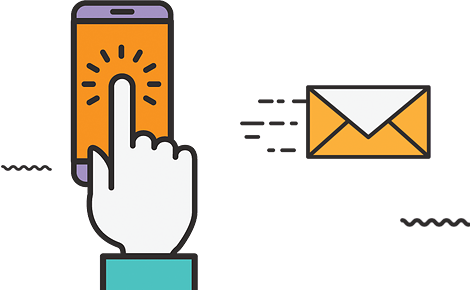Customizing your Shopify theme can transform a generic store into a high-converting, visually striking online shop. Brands that customize themes see higher engagement, stronger branding, and measurable sales growth.
You can customize Shopify by adjusting theme settings, adding sections and blocks, integrating custom code, and refining layouts to match your brand identity.
At DevelopersTroop, we’ve delivered 1050+ projects worldwide, building custom Shopify themes, apps, and SEO-optimized solutions. Our team combines technical expertise with creative design to elevate stores, speed performance, and maximize conversions.
What is Shopify Customization?
Shopify customization is the process of modifying your store’s theme to match your brand identity and improve user experience. In this process, you are getting the flexibility to change layouts, colors, typography, and visual elements to create a consistent, professional look.
You can add custom sections, edit Liquid code, integrate third-party apps, and optimize pages for speed and SEO. Proper customization turns a standard Shopify theme into a unique, user-friendly storefront. You can ensure a seamless shopping experience for customers.
Why Theme Customization Matters?
Your Shopify theme is the first thing visitors notice. Customizing it sets the tone, communicates professionalism, and makes browsing simpler for potential customers.
Strengthen Brand Identity
A custom theme perfectly highlights your brand’s personality and core values. Consistent colors, fonts, and styles across all pages build trust, create a memorable experience, and make your store instantly recognizable.
Enhance User Experience
Intuitive navigation, clear hierarchy, and well-placed content improve browsing. When visitors find what they need quickly, they stay longer, explore more products, and engage deeply with your store.
Increase Conversions
Custom layouts highlight key products, promotions, and calls-to-action. By guiding users naturally through your store, you reduce friction and make it easier for them to complete purchases.
Stand Out from Competitors
A unique theme differentiates your store from similar shops. Personalized sections, graphics, and layouts create a distinct online presence that captures attention and encourages repeat visits.
Boost Performance and SEO
Optimized design ensures fast loading, mobile responsiveness, and clean code. These elements improve search engine rankings, attract qualified traffic, and maintain visitor engagement throughout their shopping journey.
Types of Shopify Customizations You Can Consider
Shopify offers multiple ways to customize your store to match your brand, each with a different level of control and technical skill.
1. Quick Theme Tweaks
Quick theme tweaks are simple, non-technical adjustments that instantly improve your store’s appearance. You can change fonts, colors, logos, banners, and promotional messages. You can also manage display options like showing stock levels or badges. These tweaks are perfect for small, frequent updates or seasonal changes without touching the code.
2. Block-Based Layout Changes
With Shopify Online Store 2.0, you can rearrange sections and blocks using a drag-and-drop interface. Each block can hold images, text, videos, or product listings. This lets you design pages dynamically, reorder content, or highlight key products.
3. AI-Assisted Customization
AI-assisted customization helps generate design elements and content automatically. You can create product descriptions, banners, or even layout suggestions using text prompts. AI tools can also optimize visuals, suggest color combinations, or automate repetitive tasks.
4. Advanced Customization Options
Advanced customization allows complete control over your store’s functionality and design. Liquid lets you modify templates and page structure. Scripts enable custom logic for discounts, shipping, or payments. APIs integrate third-party apps.
Metafields store additional product data, like care instructions or specifications. For this level of customization, you must head to professional developers offering a fully unique and feature-rich shopify theme customization services.
How To Customize Shopify Themes?
Customizing a Shopify theme enhances your store’s look, feel, and functionality. By adjusting sections, layouts, and design elements, you create a unique shopping experience that drives engagement and conversions.
Choose or Build a Custom Theme
The right theme sets the foundation for your Shopify store. It ensures your website looks professional, loads fast, and converts visitors into customers.
To choose the best theme:
- Filter themes by industry, features, and responsiveness. Compare free vs. premium themes for required functionalities.
- Preview how themes appear on mobile, tablet, and desktop before finalizing.
- Test demo themes with tools like Google PageSpeed Insights. Fast-loading themes improve SEO and user experience.
- Ensure the theme works seamlessly with your essential Shopify apps and integrations.
- Analyze user feedback to avoid issues related to bugs, updates, or support.
- For unique branding or functionality, hire a developer to create a custom theme using Liquid, HTML, CSS, and JavaScript.
- Always make a copy of your theme to safeguard your original design before starting customization.
Pro Tip: A well-chosen theme reduces redesign efforts later and ensures your store is ready for advanced customization without technical bottlenecks.
Customize Theme Settings
After picking your Shopify theme, refine its visual style to reflect your brand. Theme settings let you control colors, fonts, spacing, and key visual elements. Proper adjustments improve readability, guide customers, and create a cohesive shopping experience.
Here are some key areas you need to focus on:
i) Color Palette:
Choose colors that represent your brand identity. Base them on your logo or product style. For natural products like leather or wood, use earthy tones. Highlight buttons or calls to action with contrasting colors. Save hexadecimal codes for consistency across your store and marketing materials.
ii) Fonts:
Limit fonts to 2–3 types. Mix different weights and styles within the same family. Use bold fonts for headings and lighter fonts for body text. Keep readability in mind and avoid overly decorative fonts for essential content.
iii) Font Types:
Use Serif for a classic or premium look. Sans serif works well for modern, clean layouts. Script can add flair in limited areas like banners or titles. Monospace suits technical or coding-related content. Pair contrasting styles to guide attention and establish hierarchy.
iv) Font Sizes:
Assign font sizes strategically. Headings should stand out and guide users through the page. Body text should remain easy to read. Maintain consistency across pages so users quickly recognize content hierarchy.
v) Layout & Spacing:
Adjust section widths, padding, and margins for balance. Keep important content above the fold. Avoid cluttered layouts that distract from products. Group related content together for easier navigation.
vi) Header & Footer:
Upload your logo and optimize its size for clarity. Arrange menus logically for smooth browsing. Include essential links like contact info, policies, and social profiles. Use footer space for trust signals like payment options.
vii) Buttons & Forms:
Match button colors and fonts to your overall palette. Make buttons noticeable but not overwhelming. Style forms for readability and simplicity. Clear labels and spacing improve conversions.
viii) Product & Collection Cards:
Customize text, images, and shadows to make cards visually appealing. Highlight key product information like price, ratings, or badges. Maintain uniform styling to keep the store professional.
ix) Custom CSS (Optional):
Use CSS for small adjustments that the theme editor cannot achieve. Fix spacing issues, tweak font styles, or add subtle animations. Only make changes that improve clarity or user experience.
Add Custom Sections & Blocks
Once your theme settings are polished, focus on organizing content on each page. Sections and blocks let you control layout, highlight products, and guide user attention. Use them strategically to keep pages engaging, easy to scan, and conversion-focused.
How to Add & Customize Sections:
- Add a Section: Click the blue Add section button in the theme editor. Choose from pre-built options like banners, featured collections, or videos. Place it where it draws the most attention without crowding the page.
- Move a Section: Drag sections up or down using the kebab menu. Place high-priority content above the fold. Keep related sections grouped for smoother scrolling.
- Remove a Section: Click the trash icon on sections you don’t need. Remove clutter to improve focus and load speed.
- Customize Each Block: Each section contains blocks like images, text, or buttons. Edit content directly within the editor. Highlight key products, promotions, or messages. Adjust spacing, alignment, and background color to match your brand.
- Preview Changes: Activate the preview inspector to see changes in real-time. Check how sections look on desktop and mobile. Make adjustments for consistency across devices.
- Use Reusable Sections: Save frequently used sections for other pages. This keeps design consistent and reduces repetitive work.
- Optimize Layout for Conversions: Place call-to-action buttons strategically. Feature top-selling products early. Use testimonials or badges to build trust in sections.
- Test Visual Hierarchy: Ensure headings, images, and text guide users naturally. Sections should lead visitors toward key products or actions.
Edit Layouts via Liquid Files
Once you’ve customized your theme’s visual design, go deeper with Liquid files.
Liquid is Shopify’s templating language. It controls how data and design interact across your store. Editing these files lets you shape the layout, logic, and content flow on every page.
Step 1: Access the Code Editor
Open Admin › Online Store › Themes › Actions › Edit code.
Here you’ll see the structure of your theme divided into folders.
- Layout – Controls the global structure (header, footer, scripts).
- Templates – Define each page type (product, collection, cart, blog).
- Sections – Contain editable content blocks for flexible layouts.
- Snippets – Small reusable code pieces like icons or buttons.
- Assets – Hold CSS, JS, and images.
Start by exploring these folders before editing anything.
Step 2: Duplicate Your Theme
Always duplicate your theme before changing code. Go to Themes › Actions › Duplicate. This creates a backup so you can restore it if errors appear.
Step 3: Add or Edit Liquid Tags
Liquid uses three main elements:
- {{ }} – Outputs data such as product titles or prices.
- {% %} – Executes logic like loops and conditions.
- {# #} – Comments for documentation.
Use them to display dynamic content like product availability or sale badges without manual updates.
Step 4: Modify Layout Structure
Inside templates, you can reorder sections or add new ones. For example, move a featured-product block above the description or insert a new call-to-action snippet below it. Keep layout changes minimal and consistent across pages.
Step 5: Style with CSS and JS
Liquid handles structure; CSS and JS control styling and interactivity. Edit files in the Assets folder to adjust spacing, colors, or animations tied to your new layout.
Step 6: Preview and Test
Use the preview option to test every change on desktop and mobile.
Check product pages, collections, and checkout to confirm consistent alignment and performance.
Use Custom Fonts & Icons
Typography and icons define how your brand feels to visitors. Shopify lets you upload custom fonts or connect from sources like Google Fonts or Adobe Fonts. Use them to reflect your brand personality whether it is modern, elegant, or minimal.
Pair fonts for clear hierarchy and readability. Add unique icons for menus, buttons, or features to create visual identity. Keep styles consistent to maintain clarity and brand recognition across every page.
Customize Your Footer
Your footer is the anchor of your store. It’s where visitors look for trust signals and quick links. Add essential elements like contact details, policy links, social icons, and payment badges. Include a newsletter signup to capture leads.
Keep the layout simple and organized. Use consistent colors and typography from your theme. A clean, informative footer builds credibility and improves navigation across your Shopify store.
Add Brand-Specific Imagery & Graphics
Your visuals should represent your brand identity with precision. Replace default theme images with high-resolution product photos and contextual lifestyle shots. Maintain consistent color tones, image ratios, and backgrounds to create visual harmony.
Use branded banners and graphics that reflect your messaging and seasonal campaigns. Compress and name images using SEO-friendly keywords before upload. Add icons or illustrations that match your design system and enhance usability across your store.
Testing and Troubleshooting
Before publishing, test every element of your customized theme. Review your store on desktop, tablet, and mobile to confirm layouts scale correctly. Check navigation, buttons, and links for responsiveness.
Test page load speed using tools like Google PageSpeed Insights or Shopify’s built-in analyzer. Validate your Liquid edits for syntax errors in the code editor. Preview all templates, such as home, product, cart, and checkout to catch design or alignment issues. Fix errors early to avoid performance or UX problems post-launch.
Advanced Shopify Theme Customization Tips
If you’ve mastered the basics, it’s time to personalize your Shopify theme on a deeper level. These advanced tactics refine design, boost functionality, and create a truly custom storefront.
- Dive into the Edit Code section to modify templates, adjust styling, or add scripts. Use Liquid for dynamic content and JavaScript for interactive features that enhance user engagement.
- Go beyond preset options with targeted code snippets. Add animations, product highlights, or conditional elements. Always back up your theme before editing to avoid breaking key functions.
- Use Shopify CLI or Theme Kit for efficient development. They simplify version control, previewing, and deployment. It is ideal for managing complex projects or working with teams.
- Install trusted apps to add advanced capabilities, like customer reviews, AI search, upsell pop-ups, or SEO boosters without touching your theme’s core files.
- Create reusable Liquid snippets for headers, product blocks, or promotions. It keeps your design consistent and speeds up future customizations.
- Apply Liquid “if/else” statements to show dynamic content based on user behavior—like personalized offers or location-based banners that drive engagement and conversions.
Troubleshooting Shopify Theme Customization
You’ll face multiple hiccups when customizing your Shopify theme. Some will be small annoyances, others real headaches. Knowing how to fix them quickly keeps your store running smoothly and looking sharp.
1. Layout Distortion After Custom Code Edits
You might notice sections shift or overlap after editing Liquid or CSS. Always duplicate your theme before coding. Use the preview feature to catch layout issues early and roll back safely.
2. Slow Page Load Times
Your store may start loading slower after adding heavy visuals or apps. Compress images, remove unused apps, and test speed with Shopify Analyzer. A fast site keeps customers engaged.
3. App Conflicts with Theme Elements
Sometimes, new apps clash with your theme’s code. If your design breaks, disable apps one by one to find the culprit. Contact the app developer for support or check Shopify’s help center.
4. Broken Navigation Links
After design updates, some menu links might stop working. Head to the Navigation tab, review your collections and pages, and reconnect missing links manually. Keep navigation simple and clean.
5. Missing or Misaligned Sections
A section might disappear or move out of place after a Liquid edit. Check your code for syntax errors. If that fails, restore the section from your theme backup.
6. Fonts or Colors Not Updating
Your changes may not appear right away. Clear your browser cache or hard refresh the page. If the issue continues, look for CSS overrides or duplicated style settings.
7. Unresponsive Mobile Layouts
Your store may look great on desktop but messy on mobile. Use the responsive preview in the Theme Editor. Adjust spacing and block order in Layout settings to fix it fast.
In Closing
Custom Shopify theme development lets you create a store that truly reflects your brand, boosts user engagement, and drives sales. From fine-tuning colors and fonts to adding dynamic sections, custom code, and advanced layouts, every step contributes to a polished, professional online presence. Utilizing Shopify’s tools alongside expert guidance ensures your store stands out in a crowded market.
Ready to transform your Shopify store into a high-performing, visually stunning platform? Contact DevelopersTroop today and let our team craft a custom solution tailored to your business goals.
Frequently Asked Questions
Question: Do I need coding knowledge to customize a Shopify theme?
Answer: Basic customizations like colors, fonts, and images require no coding. Advanced edits, dynamic features, or custom layouts require familiarity with Liquid, HTML, and CSS.
Question: How long does it take to fully customize a Shopify theme?
Answer: Simple tweaks can be completed within hours. Complex customizations, including custom sections, apps, and coding adjustments, may take several days depending on project scope and requirements.
Question: Can I switch themes after customizing my store?
Answer: Yes, but some customizations may not transfer automatically. Using theme duplicates or page builders helps maintain design integrity when migrating to a new theme.
Question: Are Shopify customizations mobile-friendly by default?
Answer: Most modern Shopify themes are responsive. However, reviewing layouts, images, and font sizes ensures an optimized and consistent experience across all devices.